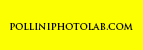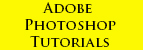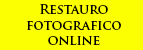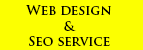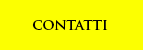Photoshop tools
- ITA -
Analizziamo prima di tutto l'area di lavoro di photoshop cs4 e vediamo come è composta:
In alto si trova la "barra dell'applicazione" con il pulsante relativo ad Adobe Bridge (se possedete un pacchetto comprensivo di questo programma) ed il "menù delle aree di lavoro". Subito sotto si trova la "barra dei menù" e la "barra delle opzioni degli strumenti".

A sinistra si trova la "finestra degli strumenti", mentre a destra si possono osservare i "pannelli mobili".
![]()
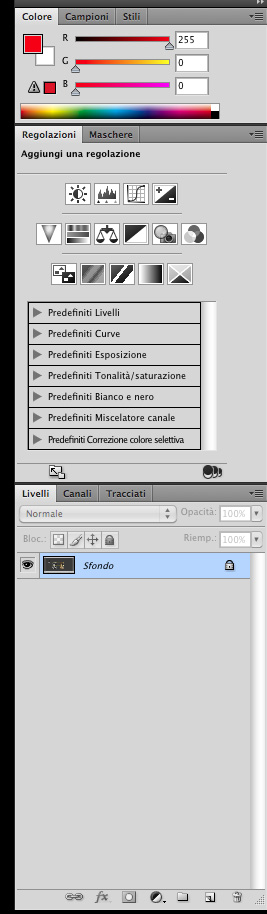
Per selezionare un qualsiasi strumento nella apposita barra, basterà posizionare il mouse sul relativo tasto e cliccare una sola volta per azionare la funzione cercata oppure tenere premuto il tasto se si vuole visualizzare o selezionare una qualsiasi altra funzione nascosta. Quest'ultima è presente se, in basso a destra del quadratino relativo al pulsante, si può ossevare un piccolo triangolo di colore nero.
In basso, nella finestra dove viene visualizzato il nostro progetto o immagine saranno presenti due importantissime informazioni; il "livello di zoom" applicato, il quale si trova in basso a sinistra e la "barra di stato" dove sarà indicato il peso in Mbyte della nostra foto, in basso a destra.

Posizionandosi sullo strumento "zoom", identificato da una lente di ingrandimento, si potrà notare che il puntatore del mouse verrà a sua volta trasformato nel medesimo strumento con un simbolo di "+" al suo interno. Ciò sta a significare che se ora ci posizioniamo in qualsiasi punto all'interno della nostra zona di lavoro e clicchiamo, tale strumento permetterà di ingrandire l'immagine del 100%.
In basso a sinistra, sarà possibile, dunque, osservare che il livello di zoom non indicherà più 100% bensì 200%.
Gli strumenti disponibili sono tantissimi, come si può facilmente immaginare, si va dalla semplice "taglierina" al "pennello correttivo", dalla "sfumatura" alla "rotazione 3D" ecc ecc.
Vedremo poi come utilizzare alcuni di questi tasti per permettere alle nostre fotografie di essere modificate e migliorate in fase di post produzione.
Per ora provate ad esplorare l'interfaccia grafica, scoprendo eventualmente i vari menù nascosti sulla barra degli strumenti.
- ENG -
We analyze first of all the work area of photoshop cs4 and see how it is made:
At the top is the "application bar" with the button for Adobe Bridge (if you own a package including this program) and the "menu of the work areas." Just below is the "menu bar" and "bar tool options".
To the left is the "toolbox", while on the right you can see the "floating panels".
To select any tool in the appropriate bar, just position the mouse over the button and click once to activate the function you want, or hold down the button if you want to view or select any other hidden function. The latter is present if, in the lower right corner of the square corresponding to the button, you can observer to a small black triangle.
Below, in the window for the display of our project or image will be two important information; the "zoom level" applied, which is located at the bottom left and the "status bar" where the weight will be indicated in Mbytes of our picture, bottom right.
Positioning itself on the instrument "zoom", identified by a magnifying glass, you will notice that the mouse pointer will in turn transformed into the same instrument with a symbol "+" in it. This means that if now we position at any point in our work area and click, this tool will allow you to enlarge the picture by 100%.
In the bottom left, you can, therefore, be noted that the zoom level will no longer indicate 100% but 200%.
The tools available are many, as you can imagine, ranging from the simple "cutter" to "healing brush", the "nuance" to "3D rotation" etc etc.
We will see how to use some of these buttons to allow our photographs to be modified and enhanced in post production.
For now try to explore the graphical interface, eventually discovering the various hidden menu on the toolbar.